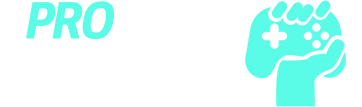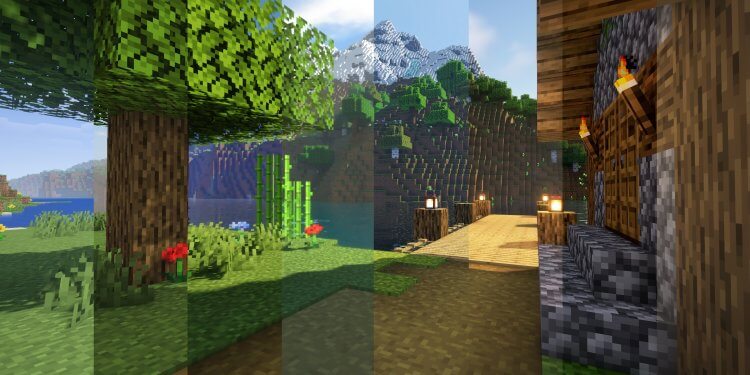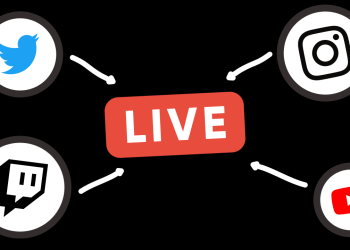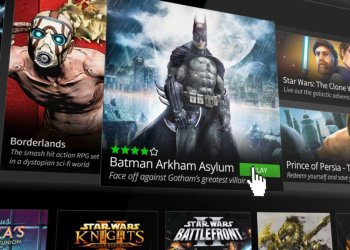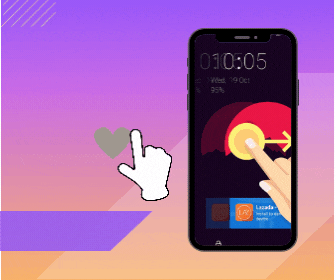Minecraft’s appeal lies in its ability to let players unleash their creativity in a vast, blocky sandbox. While the game’s default graphics have a unique charm, adding shaders can elevate the visual experience to new heights. Bedrock shaders, designed specifically for the Bedrock Edition of Minecraft, enhance the game’s graphics with realistic lighting, shadows, and textures. In this article, we will explore the best Minecraft Bedrock shaders available and guide you through the installation process to transform your blocky world into a visual masterpiece.
Top Minecraft Bedrock Shaders to Enhance Your Gameplay

There are numerous Bedrock shaders available, each offering distinct visual enhancements to suit your preferences. Some popular options include:
- ESBE 2G Shader: This shader is known for its vibrant colors, realistic water reflections, and dynamic weather effects, making your Minecraft world more immersive.
- Chocapic Shaders: Chocapic offers different versions of their shaders, ranging from low to ultra, catering to various device capabilities. The shaders provide enhanced lighting, shadows, and atmospheric effects.
- Haptic Shaders: These shaders focus on delivering a more natural look to your Minecraft world, with features like realistic water, dynamic shadows, and lush vegetation.
Preparing Your Device for Shader Installation

Before installing any shader, ensure that your device meets the shader’s system requirements to avoid performance issues. Most shaders list their minimum and recommended system requirements, which typically include your device’s RAM, GPU, and CPU specifications. If your device falls short of these requirements, consider choosing a shader with lower resource demands or upgrading your device’s hardware.
Installing Bedrock Shaders: Step-by-Step Guide
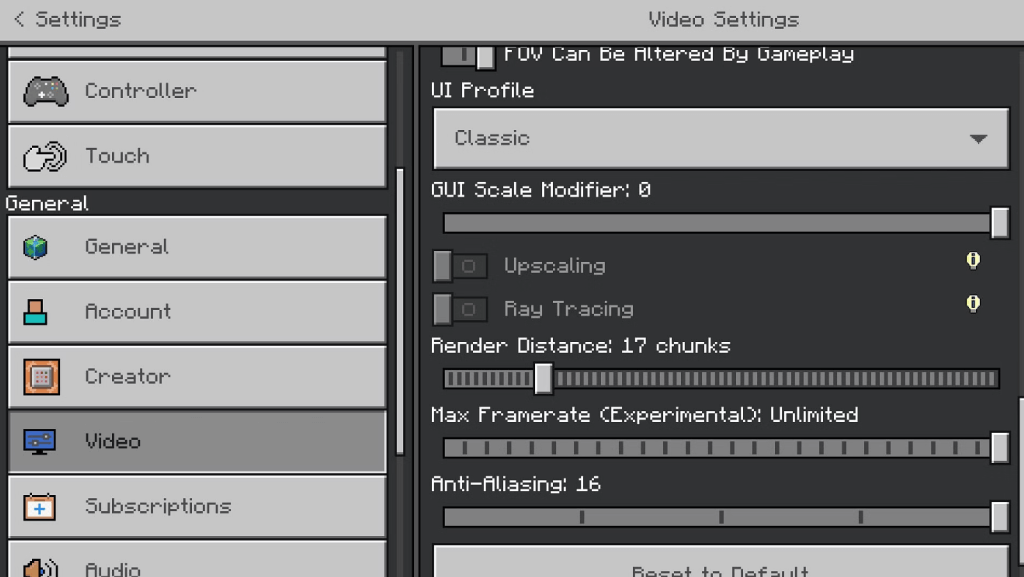
Installing Minecraft Bedrock shaders is a straightforward process. Follow these simple steps to transform your Minecraft experience:
- Choose and download the shader pack from a reputable source. Ensure the shader is compatible with your Minecraft Bedrock Edition version.
- Locate the downloaded shader file, which is usually in a .zip or .mcpack format.
- Double-click the .mcpack file to import it into Minecraft. The game should automatically launch and display a message confirming the successful import.
- Launch Minecraft and navigate to the “Settings” menu. Under “Global Resources,” locate the imported shader pack and activate it by clicking on the “+” button.
- Return to the main menu and start a new game or load an existing world. The shader should now be applied, transforming your Minecraft world with stunning visual effects.
Remember to periodically check for shader updates, as developers often release new versions with bug fixes and performance improvements.