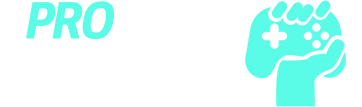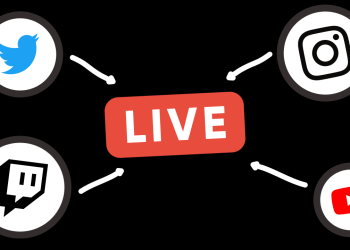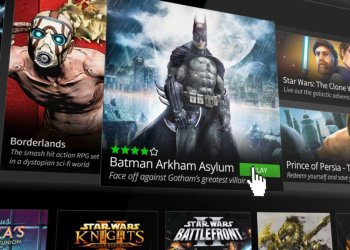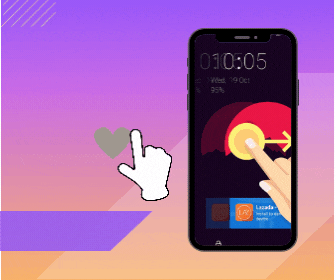Playing video games is an exciting way to spend your leisure time as it engages us in an activity distracting from our daily routine. Besides, games help us to keep our minds fresh after a hectic day at work.
This step-by-step guide will tell you exactly how to download games on laptops from game stores and other sources, download them for free, and much more.
How to Download Games on a Laptop?

Indeed, there are various methods available to download and play games on laptops. Historically, PC games were sold on disks and packed in cases much larger than needed. Getting a disk required a trip to the video or electronics store. Now, it has become possible to download computer games directly to your device either through the game publisher, through the 3rd party sites like Windows Store and Steam, or through torrents.
If you are not a PC fan or an ace gamer, you will probably want a PC setup to run these games and enjoy them without limitations!
But remember, while downloading a game, you may come across various sorts of malware. Besides, it’s a common issue when users face fraud or stealing money from their cards. To avoid all these troubles, choose some proven ways to download games.
Method 1. Downloading Directly From a Game Publisher

To download any PC game directly from a game publisher, you are required to do the following steps.
In the search bar of your web browser, write the word “Download” and the game you want to download, for example, Dota 2. The first 2-3 results will be the sites that offer direct purchases. This is where you pay for the game and download it. If you can’t find the game in the first few links, it may not be available for download on the Internet.
Remember one thing: do not download a game if you’re not sure where it is coming from, as the file may contain malware.
While downloading the game, don’t forget to check the minimum PC requirements your device needs to play the game flawlessly. The minimum specifications are usually listed on the information page for the game you want to have. Check the game’s recommended specs and your computer’s specs to ensure it can run the game after it downloads. Windows offers an easy way to check your specifications through the Control Panel.
Step 1: Click the link to buy the game.
This may be a button that says “Buy Now,” “Add to Cart,” or something similar. This will lead you to a form you need to fill in to get the game.
If there is a cart on the website, click the shopping cart icon and proceed to checkout. You will most likely need a card to complete your purchase. Here you need to enter your card data or other information the system asks for. Then select the option to finish your purchase and complete the transaction.
Once your payment is approved, you may see a button that says Download the Game or something similar. Click the button to start downloading the file to your computer.
Step 2: After the downloading is finished, open the install file.
The install file is usually a “.exe” file with the game’s name before the dot. To find the downloaded files, open your web browser “Downloads” tab or the “Downloads” folder on your computer. Then double-click the file to install the game.
Bear in mind that some games come compressed. To install them, you first need to export the contents of the file to your computer.
Step 3: Open the game.
Here is the finish line. Once a game is installed, click the game’s icon on your desktop or Windows Start menu to run the game.
Method 2. Torrenting PC Games
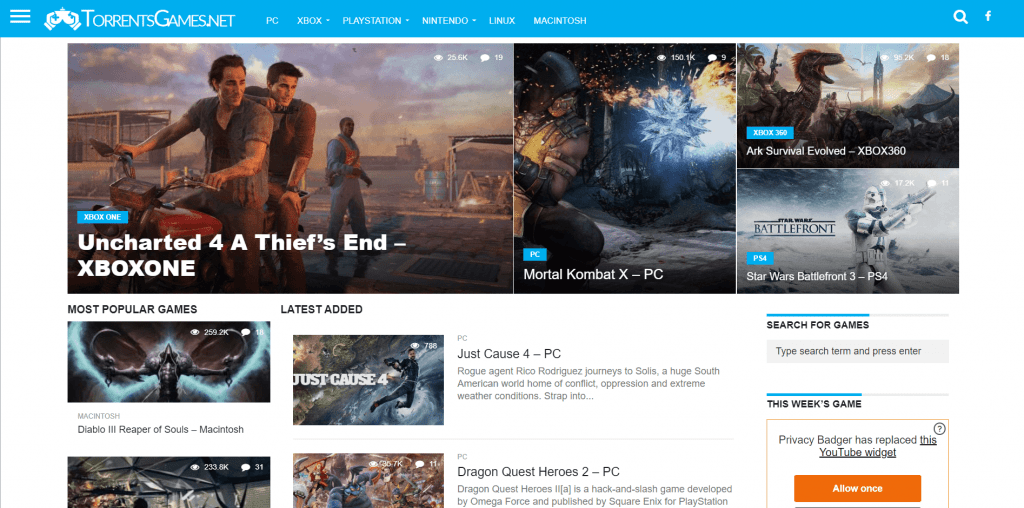
Torrenting is a sharing method, meaning that you can access and download the files from other users’ computers as long as they allow it. However, torrenting for most paid content is illegal without the permission of the publisher in many fields. Moreover, downloading games through torrents is an easy way to infect your computer with different kinds of malware. So, download the software through torrents at your own risk.
If you have assessed all the risks and are ready to proceed, move on. To protect your privacy while using torrents, you’d better use a VPN. This can help you disguise your online activity from your internet service provider.
Step 1: Download a torrent client.
Torrent clients are the programs that download torrents from the Internet and convert them into ready-for-use files for your computer. Indeed, there are multiple free, legal torrent clients available. However, the most popular are uTorrent and qBittorrent. You can find these clients via a Google search.
Step 2: Search for a torrent site.
Since the legality of torrent file-sharing is questionable, many torrent sites don’t stay active too long. The URLs for torrent sites are constantly changing. Use Google to search all Torrent sites available.
Step 3: Search the site for the game you want.
Use the search to enter the title of the game you want to get. This will show torrents available for that game.
Step 4: View the torrent information.
Most torrents contain detailed information about the contents of the file. Check to make sure the file does have everything you need.
Step 5: Check the number of “seeders.”
Seeders are other users who torrent the file and are enabling others to torrent from them. The more seeders, the faster the file will be downloaded. It also proves that more people are confident in the file.
Step 6: Download the torrent file.
Once you find the link on a torrenting site you are confident in, click on the link that says “Download this torrent.” Keep in mind that torrent files do not contain the game. A torrent client uses them to download files from another user’s computer.
Step 7: Open the torrent file in your torrent client.
By default, all the files downloaded to your computer are located in your “Downloads” folder. Open the torrent client, then drag the torrent file into the client to start downloading it. It may take a while to download a file, depending on the number of seeds available, your connection quality, and the connection speed of users from whom you are downloading the game.
Step 8: Open the downloaded file.
The torrent file usually contains several other files. They may be downloaded separately or included in a Zip file or an ISO file. You can open them using an archive program like Winzip, WinRAR, or 7-Zip.
Step 9: Run the game.
In order to launch a game, double-click it on the desktop or click it in the Windows Start menu. That’s it!
Method 3. Using Other Websites
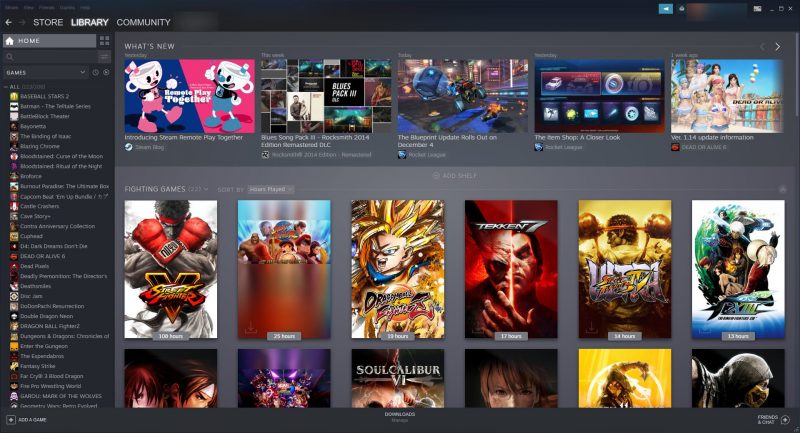
If you’d like to know how to download games from other sources, then you can try visiting any of these sites:
- Steam
- GOG
- G2A
- Origin
- PC Games
Step 1: Use Steam to download the games.
Steam is perhaps the largest distributor of PC games. You can get a Steam account and download the Steam client from the site. Once you sign up for an account, install the Steam client that enables you to buy, download, and launch games on your PC. Then log in to Steam by entering the same username and password you used to create your Steam account.
Enter the game’s name in the search bar to find the game you want to download. The other way is to browse games on the front page of Steam or use the drop-down menu to find them by genre.
Step 2: Click the game you want to download.
This shows the information about the game. Click Play Now or Add to Cart. If the game is free to play, you will see Play Now. If the game needs to be purchased, click Add to Cart and follow the instructions to confirm your purchase.
Step 3: Choose a folder to install the file.
By default, all the games you get from Steam are downloaded to the Steam folder. Then click Next. This step allows you to download and install the game. Once the game is installed, click Finish.
Step 4: Open the game.
Once the game is finished installing, click the game icon on your desktop to run the game. Otherwise, you may find Steam games under the “Library” tab in the Steam client. Select a game in your library to view the information page. Then scroll down and click Play Game to open the game.